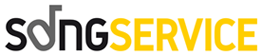HI. How can we help you?
If you can no longer log in with your credentials or can no longer remember your password, follow these steps: Log in to the old.song-service.com and click on “Login” at the top right;
- Click on “'Forgot your password?”;
- Enter your registration email and click “confirm”;
- You will receive an e-mail from Songservice where you will have to click on the blue “'set new password”, if you do not receive the e-mail check spam;
- A page of old.song-service.com opens where you must enter your new password in two rectangles, then click on the “'confirm new password” button to save the changes.
- You will return to the login page and will have to enter your e-mail and the NEW password.
- Save the changes and log in.
NOTE: if you use a Gmail e-mail account, please note that Gmail may group all e-mails received from the same sender. Pay attention to the time you enter the e-mail in step No. 3 and make sure you open the e-mail received from songservice exactly at that time. If you open a previous e-mail, you risk clicking on the expired link and will not be able to follow the procedure correctly.
No, M-Live does not produce backing tracks on demand, but we always welcome suggestions for titles not in our catalogue. You can send your suggestions to midisoft@m-live.com
If you cannot complete the payment, please check the following:
1) 3D SECURE CODE
To guarantee your security, our online payment system requires you to enter the 3D SECURE code. It is not possible to proceed without entering this security system. Make sure you have activated it.
This security code is normally provided by the bank, either by SMS or by notification on the bank's app in your smartphone. We suggest you contact your branch for more information.
2) HOME ADDRESS
Please enter your home address in the PERSONAL DATA of your profile. You will then be able to complete the order and the system will be able to correctly issue the purchase receipt.
3) MINIMUM ORDER
For payment by credit card or PayPal the minimum order is 1.89.
Our MIDI and MP3 backing tracks include from lyrics to chords in “M-LIVE Format No.1”. Check that the instrument or software you use is compatible with the M-LIVE format (all M-LIVE devices and GRINTA PC software)
Here is how to change the format in M-LIVE with chords:
- login the website old.song-service.com with your credentials;
- go to the "my account" section and click on "karaoke format";
- select M-LIVE format for both Midi and Mp3 tracks and save changes.
Backing tracks purchased after this change will automatically be in the chosen format. As for previously downloaded backing tracks, simply request a new free download from the “'my backing tracks” section of your profile.
Check out the categories below to find the answer to your question.
To purchase the Backing Tracks, you must be registered. From this page you can create a new profile by entering your personal information. If you are already registered, log in with your email and password from this page.
Make sure to always log in with your credentials to your profile, this way the system can recognize your personal preferences and the backing tracks you have already purchased.
If you can no longer log in with your credentials or can no longer remember your password, follow this procedure:
- Enter the website old.song-service.com and click on “login” and click on;
- Click on “'Forgot your password?”;
- Enter your registration email and click “confirm”;
- You will receive an e-mail from Songservice where you will have to click on the blue “'set new password”, if you do not receive the e-mail check spam;
- A page of old.song-service.com opens where you must enter your new password in two rectangles, then click on the “'confirm new password” button to save the changes.
- You will return to the login page and will have to enter your e-mail and the NEW password.
- Save the changes and log in.
NOTE: if you use a Gmail e-mail account, please note that Gmail may group all e-mails received from the same sender. Pay attention to the time you enter the e-mail in step No. 3 and make sure you open the e-mail received from songservice exactly at that time. If you open a previous e-mail, you risk clicking on the expired link and will not be able to follow the procedure correctly.
Home address
After logging in old.song-service.com with your credentials, click on your name in the top right-hand corner, then click “my account” and then “personal data”. You can change your address in this section. Before leaving the page, be sure to click the green “save” button to save your changes.
E-mail address
If you have a new e-mail address, you do not have to create a new registration in order not to lose your offers and the history of all your track purchases. Simply replace your old e-mail address with the new one.
After logging in old.song-service.com with your credentials, click on your name in the top right-hand corner, then click “my account” and then “personal data”. Click on the white square at “change e-mail” eand enter the new e-mail in place of the old one. Finish the procedure by entering the password linked to the account. Before leaving the page, be sure to click the green “save” button to save your changes. You will receive a confirmation e-mail following the successful modification.
MIDI is the abbreviation for Musical Instrument Digital Interface. MIDI Backing Tracks do not contain recordings, but rather data that are sent to the instruments that generate the sounds required for musical playback, respecting effects, pitch, bpm, volume and other instructions. The base in MIDI format can be modified in every aspect as required.
The Midi file can also include the lyrics of the song and the chords synchronized to the backing track.
The Midi File can contain up to 16 tracks, of which track 1 is dedicated to lyrics, chords and exclusive systems. Track 10 for the drums, track 4 for the guide melody and track 5 for the harmonizer. The quality of a Midi file depends on the quality of the Midi generator used (keyboard or expander).
The Backing Tracks in the MP3 format are real recordings of record level. Recordings are made in our studios, by professional musicians from the Music Lab team. The sound engineers use professional instruments, ensuring excellent acoustic performance for musicians, bands or singers./p>
MP3 files can contain lyrics and chords, at the user's choice. All MP3s are compressed to 320 or 256 Kbps.
Our Backing Tracks are also available in VIDEO format with Karaoke lyrics. The format is MP4 and can be read and played by all available players. The backing tracks have the advantage of maintaining the high acoustic quality that has always characterzed M-Live's production. The video part adds immediacy to use especially for KARAOKE events.
Yes, you can re-download already purchased files free of charge directly from your profile in "my backing tracks":
- Login the website old.song-service.com with your credentials;
- Click on "my account" and then click on "my backing tracks";
- S3. Write the title of the song in the specific filter and select titles from the list;
- Click on "send".
You will receive the files by e-mail within a few minutes. Please note that each download request can contain a maximum of 30 files.
No, a backing track in Midi format is a different product than the same title in Mp3, Multi-track, Video or Score format. To get the same backing track in different formats, you must follow the purchase procedure.
In the last step before closing the order, you are shown the contents of your shopping cart precisely to avoid buying unwanted backing tracks. From there you can decide whether to confirm, add or cancel one or more bases. MIDIs and MP3s are in separate sections with different colours to help you in your choice. Unfortunately, no changes can be made after final confirmation and closing of the shopping cart. To get the backing tracks in the required format, you will have to make a new purchase.
From our website you can select the purchase of backing tracks with lyrics or without lyrics. If you have ensured that purchased tracks contain the lyrics correctly, but cannot display them, it is likely that you are using a media player that is not compatible with our backing tracks.
If you are using VLC or Windows Media Player, it is normal not to display the lyrics. We suggest using a media player that is better suited to our Midi and Mp3 players, such as our GrintaPC, which you can download from https://old.song-service.com/grinta-pc
Our MIDI and MP3 backing tracks include from lyrics to chords in “'M-LIVE Format No.1”. Check that the instrument or software you use is compatible with the M-LIVE format (all M-LIVE devices and GRINTA PC software)
Here is how to change the format in M-LIVE with chords: -login the website old.song-service.com with your credentials; - go to the "my account" section and click on "karaoke format"; - select M-LIVE format for both Midi and Mp3 tracks and save changes.
Backing tracks purchased after this change will automatically be in the chosen format. As for previously downloaded backing tracks, simply request a new free download from the “'my backing tracks” section of your profile.
On our website old.song-service.com you can download Midi and Mp3 tracks in the M-LIVE and STANDARD karaoke formats. The M-Live format includes chords and is compatible only with our own instruments and Grinta Pc software. The Standard format is compatible with most instruments and media players from other companies.
Here's how to change the format of backing tracks:
- log in to old.song-service.com with your credentials;
- go on "my account" and click on "karaoke format";
- select STANDARD or M-LIVE format both for Midi and Mp3 backing tracks and click on "save".
Backing tracks purchased after this change will automatically be in the selected format. As for previously downloaded backing tracks, you will only need to request a new free download, here's how:
- Login the website old.song-service.com with your credentials;
- Click on "my account" and then click on "my backing tracks";
- S3. Write the title of the song in the specific filter and select titles from the list;
- Click on "send".
Backing tracks in the required format will be sent via email.
NOTE: each download request can contain a maximum of 30 files.
MULTI-TRACK Audio Mp3 Backing Tracks are the playback of songs in the form of separate audio tracks. This allows changes to be made to the overall mix of the backing track, such as muting one or more tracks, changing individual volumes, etc. MULTI-TRACK files are ideal for those who want to play or sing live to an extremely realistic backing track with metronomic references..
You can choose the type of multi-track that best suits your needs:
SEPARATE TRACK PROJECT: a compressed format file is downloaded that includes all the separate tracks of the music project. Then the backing track can be edited and mixed as desired by the user with specific software (i.e. DAW such as Logic or Cubase, for example)
MTA M-LIVE: exclusive MP3 audio file for enabled products (Merish5 X2, Merish5 Plus, DIVO Plus and Pro, or B.Beat). The audio project includes the tracks, lyrics, chords, markers and the muted melody..
CUSTOMISED MP3: directly from the dedicated web page, it is possible to select the final mix of the backing track, including or excluding instruments, inserting the click or modifying the key by choosing from those available..
If you have purchased a backing track in the Customised Mp3 Multi-track format, you can go back and download it again.
Here’s how:
- Login the website old.song-service.com with your credentials and go to the home page;
- Select the multi-track format in the grey button at the top left and type the song title in the search bar;
- Once you have selected the song you will find yourself in the product sheet with all the coloured tracks that make up the base, from here you can edit the track and download it again by clicking on the green 'save and download' button.
Among the various modifications, it is possible to include or exclude one or more tracks, choose the volume, choose the click for the drummer's intro and change the key from those available.
Downloads after the first purchase are free of charge for a mix of at least 4 active tracks.
If you have downloaded a backing track in Multi-track Separate Tracks or Multi-track MTA M-LIVE format, you can re-download it for free from the 'my backing tracks' section of your account and edit it yourself from your device.
As a first step, we advise you to delete the song download from your PC and especially from iTunes if you use it. Then follow the procedure for the new download.
The purchase of MTA files is restricted to users with an enabled instrument. To proceed with purchases, it is necessary for the system to recognise that the Songservice profile used is linked to a suitable M-Live instrument. MERISH5 XYNTHIA 2 and MERISH5+ PLUS - DIVO PLUS e DIVO PRORecognition is only possible by simultaneously logging in to your profile with your credentials first through the instrument and then on your PC, thus accessing the Songservice website. So first you need to log into your account on songservice from Merish or DIVO and then with the same credentials also log in from your PC, so the MTA purchase button will have changed from grey to green. At this point, simply place them in the shopping cart and complete your order. In the case of Merish5+ Plus, the transfer can be direct to the instrument. In the case of Merish5 Xynthia2, DIVO Plus and DIVO Pro the transfer must be carried out via the LIVE MANAGER PC software. This will change the MTA files from 16 to 8 tracks. B.BEAT Recognition is only possible by simultaneously logging in to your profile with your credentials first via the B.BEAT MANAGER software and then by accessing the Songservice website. This will change the MTA purchase button from grey to green. At this point, simply place them in the shopping cart, complete the order and transfer them to B.Beat via B.Beat Manager.
From the website, it is possible to change the tone of customised Multi-track Mp3 files. If you have purchased a Separate Tracks Multi-track, it is not possible to choose another tone from the website. You can edit individual tracks directly from your DAW.
Only the Custom Mp3 Multi-track format allows you to change the tone among those available. Tone changes made in the Custom Mp3 Multi-track screen do not apply to the Separate Tracks Multi-track product.
The digital scores available on the Song Service portal are not produced by M-Live, but by the music publishers themselves, who hold all printing rights.
Compressed in the classic PDF format, they exist in various types according to the musician's needs:
- A: melodic line with guitar chords and lyrics (example)
- B: piano and guitar with melody without lyrics (example)
- C: piano, voice and guitar with lyrics (example)
- D: lyrics and chords (example)
If you have not received a digital score download, you can always re-download it for free from the "'my backing tracks" section of your account.
It is only possible to buy backing tracks by payment with Pay Pal, credit card or poste pay and Songnet credit. It is not possible to pay for backing tracks by postal order or bank transfer. It is possible to purchase a Songnet recharge via money order or bank transfer.
If you cannot complete the payment, please check the following:
1) 3D SECURE CODE
To guarantee your security, our online payment system requires you to enter the 3D SECURE code. It is not possible to proceed without entering this security system. Make sure you have activated it.
This security code is normally provided by the bank, either by SMS or by notification on the bank's app in your smartphone. We suggest you contact your branch for more information.
2) HOME ADDRESS
Please enter your home address in the PERSONAL DATA of your profile. You will then be able to complete the order and the system will be able to correctly issue the purchase receipt.
3) MINIMUM ORDER
For payment by credit card or PayPal the minimum order is 1.89.
Of course, you can register as a company profile and request an invoice for orders of at least €15.00. Follow the instructions to request an invoice:
- Log in with your credentials at old.song-service.com;
- Go to the 'my account' screen and click on 'personal information';
- Select 'is a company account' and enter all the required data and click the green 'save' button to save the changes.
If you download the backing tracks by choosing 'Songnet Credit' as payment method, you will not receive an invoice, as it has already been duly issued during the Songnet recharge purchase.
Songnet Credit is a virtual rechargeable card. On this page you will find more details.
To purchase Songnet credit, log into your profile, select your preferred recharge denomination from the options on this page and place the product in your shopping cart. Then complete the order by choosing your preferred payment method from those available.
NOTE: if you want to pay by postal order or bank transfer, remember to complete the purchase and enter the order number as the reason for payment.
To use Songnet Credit, simply place the backing tracks in the shopping cart and select SONGNET CREDIT as the payment method. It is possible to use the credit both for purchases from a PC and for purchases from your M-LIVE-enabled device.
WARNING: : if your cart total is greater than your available credit, you will not be able to complete your order.
NOTE:strong>Songent credit is only valid for purchases of backing tracks.
Songnet credit has no expiry date.
The subscription allows access to the online catalogue and the download of Midi and Mp3 backing tracks directly from the instrument or software, for the entire subscription period. When the subscription expires, the downloaded backing tracks are no longer playable, but remain within the instrument or software and become active again when a new subscription is taken out.
The one-day subscription is valid for 24 hours.
If you have an M-Live-enabled instrument, you will first need to log in to your Songservice profile from your device and then log in from your PC, this way the system will recognize your instrument and allow you to purchase your subscription. From this page you can then select your preferred activation period, place your subscription in the shopping cart and complete your order.
Merish5+ Plus, Merish5, DIVO, Grinta APP and Grinta PC.
Access the Songservice profile directly from your device or M-Live software, select and download your favourite backing tracks.
The backing tracks downloaded with the All Songs subscription can be played even if the Internet connection is absent. In order to download new backing tracks, it is necessary to be online.
No, it is not possible to play backing tracks downloaded with the subscription after its expiry.
With the All Song subscription on Grinta Pc, you can download backing tracks directly via the software connected to the Internet. Make sure you are logged in with your credentials and that you have activated the internet connection for Grinta PC: to do this, simply check whether there is a tick on the world icon in the bottom right-hand corner. The tick indicates internet access, if there is an X, simply click on it to make it a tick. Then simply select the search type in the bottom left-hand corner (by title, author or genre) and perform the search in the bottom right-hand bar. To download the song, just double-click on the title.
Yes, only if it is an M-Live enabled device. To be able to do this, you must be logged in with the same account. It is not possible to transfer downloaded backing tracks with a subscription from an M-Live-enabled device to one that is not M-Live-enabled or of another production.
Grinta Pc is the multimedia player of Midi and Mp3 files for Windows and Mac. You can download it for free from this page.
G-Sound is the sound module combined with Grinta Pc for playing backing tracks in professional quality.
With the All Song subscription on Grinta Pc, you can download backing tracks directly via the software connected to the Internet. Make sure you are logged in with your credentials and that you have activated the internet connection for Grinta PC: to do this, simply check whether there is a tick on the world icon in the bottom right-hand corner. The tick indicates internet access, if there is an X, simply click on it to make it a tick. Then simply select the search type in the bottom left-hand corner (by title, author or genre) and perform the search in the bottom right-hand bar. To download the song, just double-click on the title.
Once you have completed your purchase of G-Sound from this page, you do not have to download anything from the website, simply start the Grinta-PC program: the software will ask you to download the sound bank. If you have already done the free trial, the sound bank is the same and does not need to be downloaded: simply continue using it. To activate the G-Sound sound module, open Grinta PC and log in with your credentials, then click on the options icon at the top right (screwdriver and spanner), under "devices" you will find "Midi" flanked by a drop-down menu from which you can select "G-Sound MIDI Module".
Yes, it is possible to do so. Moreover, if you have G-Sound, it is also automatically activated on the new device. NOTE: The Grinta Pc backing track archive resides on the computer on which the software is installed.
No, G-Sound is exclusively paired with Grinta Pc.
To save tone changes to an M-Live song, simply select it and play it, make changes from the EDITING section, play the song again from the beginning and close and reopen Grinta PC.
A MIDI peripheral device, hardware or software, must be connected.
Every week we come out with MIDI - MP3 - MP3 PERSONALISED - VIDEO music news. On the home page of the website you will find the updates divided by week, month and year
No, M-Live does not produce backing tracks on demand, but we always welcome suggestions for titles not in our catalogue. You can send your suggestions to midisoft@m-live.com, midisoft@m-live.comand we will forward them to our colleagues in the Music Lab who are in charge of evaluating the production of the songs and their inclusion in the playlist.
However, we cannot guarantee that every suggestion will be taken into account, and we do not know the timing of the eventual publication on the website. For this reason, we invite you to check old.song-service.com/a> regularly for updates, every week we include a lot of new music.
Indeed! Fill out the form on this page.
First delete the downloaded file and request a new free download from your profile in the MY BACKING TRACKS section. Should the problem persist, please fill out the form on this page.
Log in to your Songservice profile with your credentials, click on MY ORDERS and then on DOWNLOAD or REQUEST DOWNLOAD under your order.
Have you not found an answer to your question?
Use the buttons below to contact us in the way you prefer: by email or phone.
Telephone service available Monday to Friday from 9:30 a.m. to 12:30 p.m.